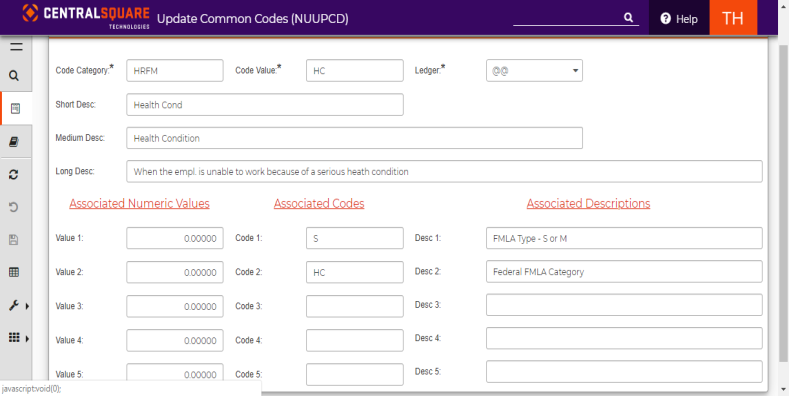Updating family medical leave information
Shortcut/mask: HREMFM
The Employee Family Medical Leave (FMLA) window provides you (typically, an employee within the Human Resources Department) with a tool to quickly determine whether or not an employee is eligible for FMLA. This determination is based on FMLA Rules established by the United States Department of Labor. If the employee is eligible, the FMLA window indicates how much FMLA time the employee is eligible for. It also provides a way to track FMLA leave taken so that a current, available balance of FMLA is easily available to you.
The FMLA window also provides you with the ability to:
-
Fulfill FMLA eligibility requests “on the fly” (not save it in the database) or to save a request for future review. A saved request is assigned a unique request ID for tracking purposes.
-
Override fields used for eligibility determination and hours available determination as needed.
-
Review warnings when an employee’s spouse is also employed by the same entity and requests the same FMLA leave (e.g., checking for duplicate requests).
-
Automatically create a new year event upon request from the user.
-
Track required and non-required documents including date sent, date received, document type, and a flag indicating if the document is required or not.
-
The ability to import FMLA Hours from payroll and associated them with a specific FMLA Event.
-
The ability to use the Associations tab as desired. For example, to associated individuals who need to be notified as the FMLA request is processed.
Follow the steps to complete the required configuration for processing family leave requests:
-
You must add the following common codes using NUUPCD before using the FMLA Event Request window for the first time. Below is a summary of the required setup, but refer to the Common Codes User Guide for the latest common code settings:
-
Add the HRFM/FMLAGEN (General FMLA) common code in NUUPCD.
- In Associated Code 01 (FMLA Method): enter a 1 (for calendar method) or a 3 (for a 12 month period method).
-
In Associated Code 02 (Approval Event Status): Event status codes can be client-specific, so enter the code that means “Approved” at your site.
 (Select here to see an example of the HRFM/FMLAGEN common code.
(Select here to see an example of the HRFM/FMLAGEN common code.
The HRFM/FMLAGEN common code in NUUPCD:
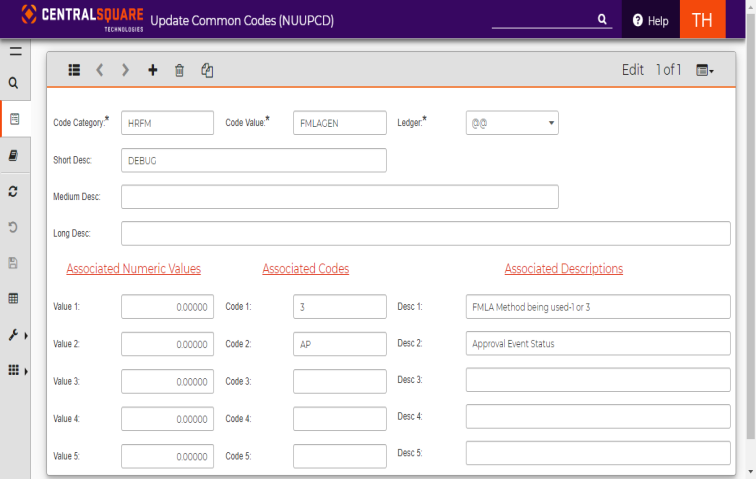
-
-
Add the HRFM/(Client-defined FMLA Category Code) FMLA Category common code.
- In Associated Code 01 ( FMLA Type): Enter S for standard, or M for Military. Standard FMLA is 12 weeks and the Military FMLA is 26 weeks.
-
In Associated Code 02: There are six Federal FMLA Categories. You must identify which Federal FMLA Category their client-specific category falls into. The valid values are NB, NC, FM, HC, ME, or MC.
-
NB (new born) for the birth of a son or daughter, and to care for the newborn child.
-
NC (new child) for the placement with the employee of a child for adoption o foster care, and to care for the newly placed child.
-
FM (family member) to care for an immediate family member (spouse, child, or parent — but not a parent "in-law") with a serious health condition.
-
HC (health condition) when the employee is unable to work because of a serious health condition.
-
ME (military exigency) for military exigency leave.
-
MC (military caregiver) for military caregiver leave.
Note: You must have at least one (1) of these client-specific FMLA category common codes defined for each of the six (6) different Federal FMLA category codes. Also, you must have an entry in HRTBHR for each of these client-specific FMLA categories. See the information below about how you add them to HRTBHR.
-
-
Add the HRFM/HRBASES common code to establish hour bases in FMLA:
-
Associated Code 01: Enter a numeric value 1-42 representing the Hour Base that is used by the Eligibility Determination logic in summing up the number of Hours an employee has worked from one year prior to the Request Date thru the Request Date. Typically, the Hour Base is 2, which is Regular Hours (e.g., worked hours as opposed to Vacation or Sick hours).
-
Associated Code 02: Enter a numeric value 1-42 representing the Hour Base used to identify FMLA Hours. This is not used by the FMLA window. It is used by the interface that runs when PYPADP runs to pull any FMLA records worked during that pay period by any Employee into the Hours tab of the FMLA window. Only those house that add to this Hour Base are pulled into the Hours tab.
 Select here to seen an example of the HRFM/HRBASES common code.
Select here to seen an example of the HRFM/HRBASES common code.
Example of the HRFM/HRBASES common code used in FMLA:
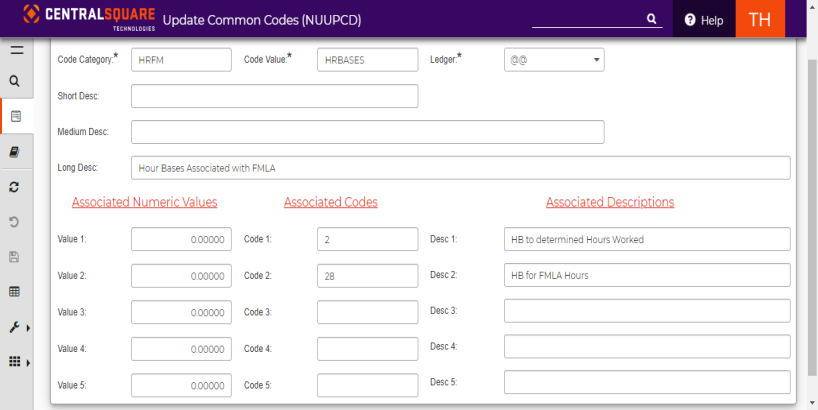
-
-
Add the SYNO/HRFMLAID common code to set the seed value for Reqest ID on HREMFM:
-
Use Associated Value 01 to determine the next sequential Request ID seed. When you save a new record in HREMFM (an insert), the system reads the seed value, adds 1 to it, and completes the Request ID on the new record. It then updates this common code to have the new highest sequential Request ID.
 Select here to see an example of the SYN/HRFMLAID common code.
Select here to see an example of the SYN/HRFMLAID common code.
Use the SYNO/HRFMLAID common code to set seed value for the Request ID field on HREMFM, as shown below:
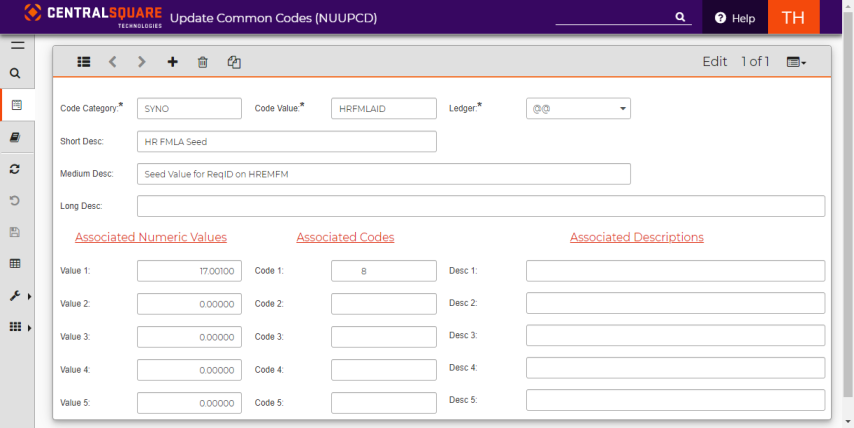
The seed value displays in the Request ID field in the FMLA Event Request tab on the FMLA Event Request (HREMFM) window.
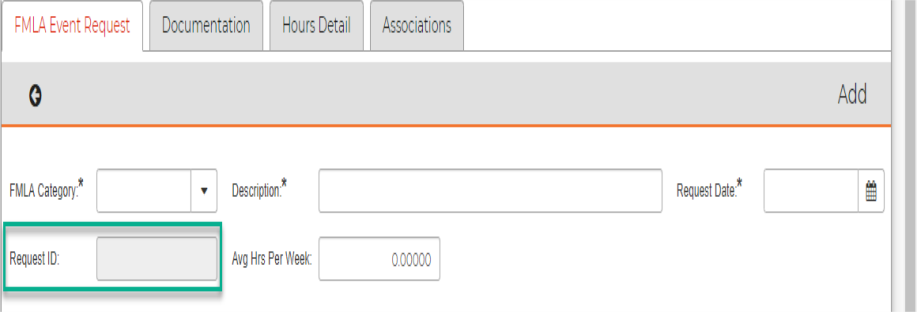
-
-
Use the HR Codes (HRTBHR) window to establish the options for the FMLA Category field on FMLA Event the tab.
-
Code ID: Select FMLA_CATEGORY for all category codes.
-
Code Value: Enter a two-character, client-defined code representing the six different FMLA Categories designated by the Federal Government. Possible examples include:
-
NB (new born) for the birth of a son or daughter, and to care for the newborn child.
-
NC (new child) for the placement with the employee of a child for adoption o foster care, and to care for the newly placed child.
-
FM (family member) care for an immediate family member (spouse, child, or parent but not a parent in-law) with a serious health condition.
-
HC (health condition) when the employee is unable to work because of a serious health condition.
-
ME (military exigency) for military exigency leave.
-
MC (military caregiver leave)
-
-
-
Complete the following fields on the HR Codes (HRTBHR) window to establish the options for FMLA Event Reason Code field.
-
Code ID: Select ID FMLA_REASON_CD for codes. This is a client-defined code of up to 12 characters representing the reason for" Denied" or "Ineligible" determination. The following three (3) FMLA Reason Codes are REQUIRED. They are used by the Eligibility Determination functionality of the FMLA window. You can define additional client-specific reason codes as well.
-
1Y (one year employment has not be met)
-
HR (less than 1250 hours worked)
-
NH (no FMLA hours are available)
-
-
-
Use StaticCodes.xml to establish the options for FMLA Event Continuous/Intermittent combo-box. These codes are static and the options are:
-
C (continuous)
-
I (intermittent)
-
-
Use the HR Codes (HRTBHR) to add the options for the Form Type field on the Documentation tab:
- Code ID: Enter the FMLA_FORM_TYPE for codes.
-
Code Value: Enter the client-defined code representing a document or form type. Code values may be up to 12 characters in length.
 Select here to see some examples of the HR codes.
Select here to see some examples of the HR codes.
HR Code examples on HRTBHR:
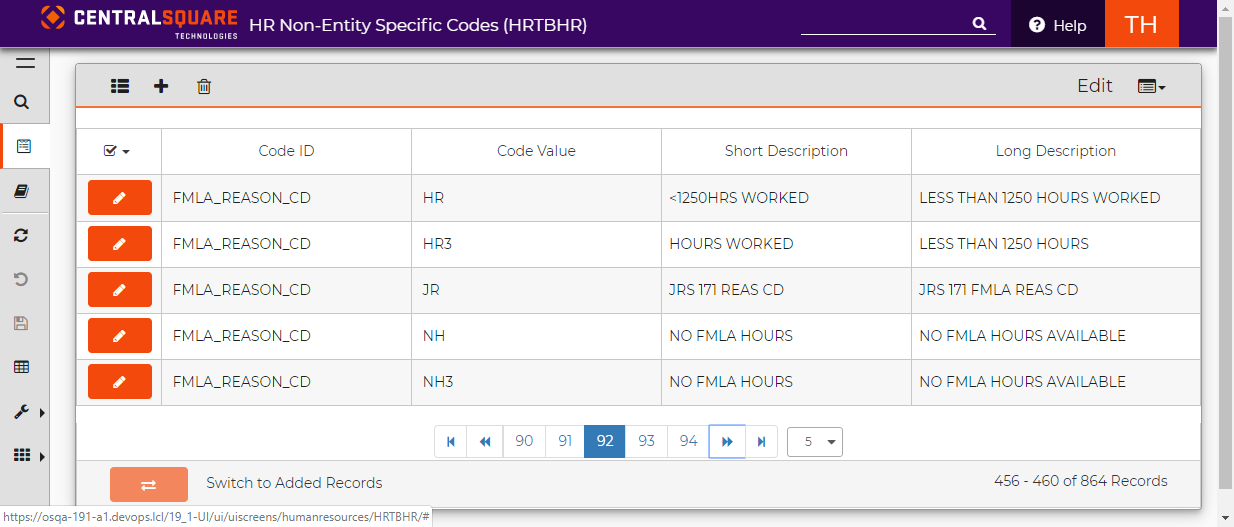
Result: You have completed the necessary configuration and you can begin using the Employee Family Medical Leave window.
Requesting family medical leave (FMLA)
To request family medical leave, complete the following steps:
-
Select an employee from the entity list and review the FMLA window header information associated with the selected employee:
- Entity: The entity code that identifies an employee's security clearance.
- Employee ID: The employee's identification number. This is the primary identifier for an employee throughout Human Resources (HR) and Payroll (PY).
- SSN: The employee’s Social Security number (echoes from HREMEN).
- Name: This field displays the name of the employee in last name, suffix, first name, and middle name or initial format (echoes from HREMEN).
- Type: The employee type that is used to group or categorize this employee, such as classified, certified, full time, or part time (echoes from HREMEN).
- HR: The HR status code that is used to group or categorize the employee's status, such as "Active," "Inactive," "Retired," or "Terminated" (echoes from HREMEN).
- PY: The Payroll status code. This value identifies the status as it is viewed within the payroll department and may differ from the HR status code (echoes from HREMEN).
-
The first section on the FMLA Event Request tab is the Availability Determination section that contains the following fields:
- FMLA Category: This is the type of FMLA leave. These are user defined codes in HRTBHR (Code ID: FMLA_CATAGORY).
- Description: When enter the FMLA Category and presses Tab, this field is auto-filled with the description of the FMLA Category as it is defined in HRTBHR. If desired, you can then edit the description however you wish. The auto-fill functionality only runs if the Description field is empty so that any user updates are maintained.
- Request Date: Enter the current or future date representing when the Employee wants to begin their FMLA leave. The Eligibility Determination functionality uses this date extensively to make its decision about eligibility and also to complete the Projected Eligibility Date field.
- Request ID: A system-generated unique identifier for the Leave Request record. This function uses the SYNO/HRFMLAID common code to maintain next sequential Request ID number. This field is only completed when the user presses Enter and saves the entry.
- Average Hrs/Week: When you enter the FMLA category, if the Average Hrs/Week field is empty or zero, the system will attempt to default it by taking the employee’s Calendar off of their Employee Master entry and then reading the Weekly Hours from the entry in PYUPCA for this Calendar and Fiscal Year. This amount can then be edited by the user if desired. The auto-fill functionality only runs if the Average Hrs/Week field is empty or set to zero so that any user updates are maintained.
-
After you select a Category and enter a Request Date, the Eligibility Determination functionality is triggered. This functionality completes the following fields:
- Event Status: Results of Eligibility Determination business rule, either IN (ineligible) or EL (eligible).
- Reason Code: If the Event Status field is IN (ineligible), this field displays the reason for their ineligibility. It is completed if the employee is eligible. In order to be eligible, an employee must meet these requirements:
- Have to have been employed at least 1 year. Determined using Hire Date on Employee Master HREMEN.
- Reason Code for Ineligibility in this Case: 1Y – 1YR EMP NOT MET
- The Projected Eligibility Date will be the date they meet their 1 year anniversary of employment.
- Have to have worked at least 1,250 hours in the year previous to Request Date (Hour Base for this determination is defined in Common Code HRFM/ HRBASES, Assoc Code 1).
- Reason Code for Ineligibility in this Case: HR – LESS THAN 1250
- The Projected Eligibility Date attempts to determine when they will be eligible based on the Average Hrs/Worked per week value.
- Available FMLA Hours > 0. If they have already used up all of their FMLA Hours for this FMLA year, then they are not eligible for any more hours.
- Reason Code for Ineligibility in this Case: NH – NO FMLA HOURS
- The Projected Eligibility Date shows when they are next eligible.
- Eligible: If the employee is eligible, this box is selected. When this field is selected, the Eligibility Determination functionality will not trigger.
- Hours Worked: If the employee passes requirement 1 (worked at least a year), the next eligibility check is to see that they have worked at least 1,250 hours in the year previous to the Request Date. The Hour Base used for this sum of hours comes from Associated Code 01 of the HRFM/HRBASES common code (on NUUPCD).
- Hours Available: If the employee passes Requirement 2 (worked at least 1,250 hours in the year prior to Request Date), the number of FMLA hours is determined based on FMLA category (the Standard category receives 12 weeks, Military receives 26 weeks). It then subtracts all of the FMLA hours the employee has already used in this FMLA year (from Hours tab). If amount they are allowed minus what they have used is >0, then they are eligible. The number of hours they are eligible for at the time of the request is shown in this field.
-
Projected Eligibility Date: See the Reason Code field description (above) for details on how projected eligibility date is determined in different situations.
 Select here to see examples of the projected eligibility dates.
Select here to see examples of the projected eligibility dates.
In the example below, the employee was found to be ineligible for FMLA because they had not worked at least 1,250 hours in the year before the date of the request. The projected eligibility date was determined using the average hours.

In the example below, the employee was found to be eligible for FMLA because they meet the requirements:
-
Employed at least 1 year as determined using hire date on Employee Master (HREMEN).
-
Worked at least 1,250 hours in the year prior to the request date (the Hour Base for this determination is defined in Associated Code 1 of the HRFM/HRBASES common code).
-
Available FMLA Hours is greater than zero.

 Select here for information about overriding eligibility.
Select here for information about overriding eligibility.
If you have an employee who is technically not eligible for FMLA, you can override the eligibility determination functionality to verify certain values. Start with a new record (add mode) and use the following options to override the eligibility determination:
-
Enter a future request date that comes after 1 year of employment. This meets requirement 1 so you can give the employee more information about whether they will be eligible when they meet this requirement.
-
Increase the average hours worked per week. This is helpful in making the projected eligibility date more accurate when the employee’s calendar doesn’t accurately represent the number of hours they work in an average week.
-
Override the hours worked. This is useful when the employee is near the 1,250 hour threshold. Override the hours worked and press tab to evaluate eligibility.
Result: Now that Eligible field is checked, the eligibility determination functionality is no longer triggered. You can deselect this check box to reevaluate the employee's eligibility.
Note: If the Category, Request Date, or Average Hrs/Week field is blank (or 0), the eligibility determination functionality does not run.
-
-
The next six fields are not completed by the eligibility determination functionality, but are used for tracking after the leave is approved:
- Approved Start Date: This is the approved start date of FMLA based on paperwork received on behalf of the employee. When a date is entered into this field, the system defaults other fields as follows:
- Completes the Coverage Yr Begin field with the approved start date
- Completes the Coverage Year End Date field with Approved Start Date + 1 year
- Completes Event Number field by searching for the largest existing event number for this employee with coverage dates crossing the new event start date and event end dates. It then adds 1 to that value and completes the field.
- Approved End Date: This is the approved end date of FMLA based on the paperwork received.
-
Spouse Employee ID and Name: Employee ID of spouse if shared event. A warning is issued for overlapping or doubled leave requests. This functionality is only triggered if the Spouse ID field is complete and the Coverage Date Range field is complete. Spousal checking is only done for Federal FMLA Categories NB (New Baby), NC (New Child), and FM (Family Medical).
Note: The business rule looks for any entries in the fmla_event table for the spouse that fall within the coverage date range for the employee. It then looks to see whether the Federal FMLA category on the spouse’s record is the same as the employee. The Federal FMLA category is determined by looking in the HRFM/(client-defined category) common code. Associated code 02 of this common code contains the Federal FMLA category for this client category. If it finds a record in fmla_event that meets all of this criteria it issues warning 4442. This checking does not to block the user, it is only a warning. For final determination, you may look at the spouse’s FMLA event and make a decision as to whether the employee is still eligible.
- Approved Date: The date the leave was approved. Defaults to the date when the event status was approved. Associated Code 02 of the HRFM/FMLAGEN common code determines which event status code designates approved status.
- Approved By: The ID of the user who approved the leave. Defaults to user’s ID when event status was approved.
- Approval Description: Free form text to give more details about the leave approval.
- Approved Start Date: This is the approved start date of FMLA based on paperwork received on behalf of the employee. When a date is entered into this field, the system defaults other fields as follows:
-
Select the Event Details tab and complete the following fields:
- Coverage Year: The begin and end date of the coverage year. These are defaulted based on approved start date when approved start date is entered for the first time, but can be overridden by the user.
- Actual Start Date: Actual start date of this event. This is a system-generated field that is filled based on the oldest date found for this FMLA event in the Hours Detail tab.
- Renewal Date: The date that hours are reset for FMLA usage.
- Event Number: Displays the system-generated incremental number used to track FMLA events. When an event is requested, the event number increases (exceeding any existing event numbers for this employee).
- Event Type: This field denotes a standard or military caregiver. This is a system-generated field based on the FMLA category. Assoc Cd 01 HRFM/(client-defined FMLA category code) tells the FMLA Type of each FMLA Category (S or M).
- Continuous/Intermittent: This field denotes continuous or intermittent leave.
- Certificate: This box is checked when a return-to-work certificate is received.
- Approved Date: The date the employee is approved to return to work.
-
Create Event: There is functionality attached to this field to auto-create a new year event for this employee. This functionality triggers in browse mode when you put a check in the Create New Year Event field and press Enter.
Note: If the value in New Year Event No field is 0 (e.g., this functionality has not been used previously to create a new year event), it will make a copy of the current FMLA event with the following exceptions:
- NEW Coverage Year Start Date is the CURRENT Event End Date + 1 Day.
- NEW Coverage Year End Date is NEW Event Start Date + 1 year. For example, if the current Coverage Dates are 03/01/2021-03/01/2022, it calculates: NEW Event Start Date = 03/02/2022 and NEW Event End Date = 03/02/2023.
-
NEW Request ID is generated from the SYNO/HRFMLAID common code.
Note: Creating an even recalculates the employee’s available FMLA hours just like the eligibility determination functionality on the window, but for the new event start and end dates.
The calculation for Available FMLA Hours is as follows:
-
If FMLA Type = “S” (Standard): Hours Per Week * 12 – FMLA Hours Used in this Coverage Year
-
If FMLA Type = “M” (Military): Hours Per Week * 26 – FMLA Hours Used in this Coverage Year
-
-
Event Number: The system generated new year event number.
Note: The fields in the Hour Totals for Coverage Year section are system-generated, non-enterable fields that represent different totals for this coverage year:
- Hours Used: Total hours used in the FMLA coverage year.
- Event hours: Total hours used in the FMLA coverage year for this event.
- Spouse’s Hours: Only generated when there is an entry in the Spouse Employee ID field. This is the total hours used in the FMLA coverage year by employee’s spouse.
- Hours Remaining: Net hours available this FMLA coverage year.
-
Use the Event Notes tab to add any information associated with this FMLA event (maximum of 255 characters).
-
Use the Documentation tab is used to keep track of one to many required and/or optional documents required to support this leave request. Select the Documentation tab and complete the following fields:
- Date Sent: When documentation was sent.
- Date Received: When documentation was received.
- Form Type: This is the type of documentation. These are user defined codes in HRTBHR (Code ID: FMLA_FORM_TYPE).
- Required Document: Check if this document is required.
-
Select the Hours Detail tab and complete the following fields:
- PYUTHCTR (Populate History Transactions): This is not FMLA specific, but populates the payroll history transaction tables. This utility runs automatically with payroll (PYPADP).
-
PYUTHCHR (Populate FMLA Hours): This is specifically for FMLA and populates the Hours Detail tab based on payroll history transaction information. This utility does NOT run automatically with payroll. You must manually run this utility after each payroll. Alternatively, it can be run for a range of dates. If you run this utility for the same time period/pay period twice, it will create duplicate entries.
You define the hour base used to determine if an hour is an FMLA hour in Associated Code 02 of the HRFM/HRBASES common code.
Note: You can add entries on this window, but use the Insert Hour Details (HREMDA) window for multiple entries. Use the Window Links menu in the side-bar to access the window. The Insert Hour window uses the employee’s calendar to generate records for days off. The tool checks the event status for an active event and assigns the current event number to incoming hour, unless there are two active events or there are no active events. An email activity launches when the process is complete to notify the user of how many events processed without event numbers.
The hours in this tab need to be associated with a specific event number (within coverage year). The coverage year that a record falls in is determined by the date on which the hours were worked.
- Coverage Year: The coverage year echoes when FMLA date is selected. This field displays the date range of the valid coverage year spanning the FMLA date. If no FMLA date is selected, "(TBD)" displays. If the FMLA date does not fall in a valid coverage year, “NO COVERAGE YEAR” displays.
- Date: Date of FMLA taken.
- Hours Number: Select the FMLA Hour base from the drop-down menu. Only CDH values corresponding to the FMLA hour bases display in this menu.
- Hour Title: This is the description of the hour.
-
Hours: Enter the number of hours for this occurrence. An event must be approved before can assign hours to it. When you attempt to assign hours to an event that has not been approved, a warning message displays.
Note: Approval codes are defined in Associated Code 2 of the HRFM/FMLAGEN common code (NUUPCD).
- Posted: This box is checked if this entry was posted from Payroll.
- Period: The pay period associated with this entry.
- Event Number: Event these hours are assigned to.
- Event Description: This echo field displays the event description based on the selected event number.
- Hour Totals for Coverage Year: These fields display the hours totals for the current year displayed on the Event Entry tab.
- Hours Used: Displays the hours used in this coverage year (coverage year determined by hour detail date).
- Event Hours: Displays hours used in same event as this hour detail.
- Spouse's Hours: Displays hours used by spouse this coverage year in shared events, if this event is shared.
- Hours Remaining: Displays the total hours available in this coverage year minus the hours used.
-
The Associations tab contains generic fields that are used as you wish. The fields are free-form test fields and there is a variety of character, numeric and date fields. Select the Associations tab and complete the following fields:
- Code: Select a code from the menu. This code defines association type. Use this code to group different pieces of data associated with an FMLA event. The possible code names are from a code called FMLA_CODE in the HR Non-entity Specific Code window (HRTBHR).
- Value: Select a value from the drop-down list to associate it with this code. The possible code values are from a code in the FMLA_VALUE in the HR Code (HRTBHR) window. When codes are entered in HRTBHR and saved, they display in the Code and Value fields.
- Description: A description of the association.
- Number: A numeric value associated with this code.
-
Date: A date value associated with this code.
-
Select Save Changes when your entries are complete.
Note: When you make changes and attempt to leave the window without saving, you are prompted to save the record.
Result: You have updated the FMLA record associated with an employee.
Related Topics: